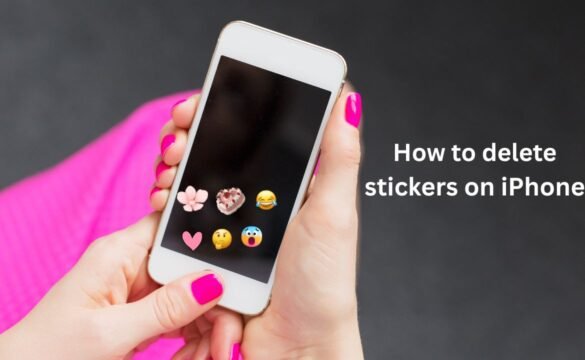If you’re wondering how to delete stickers on iPhone, you’re not alone. Many users struggle with managing their sticker packs, which can slow down your device and overwhelm your messaging app Over time, sticker packs can accumulate and take up space or distract from important conversations.
Why iPhone Stickers Need to Be Managed
Managing iPhone stickers is essential for a seamless user experience, especially as these digital embellishments can quickly accumulate and clutter your messaging apps. When you think about it, each sticker represents a moment, an emotion, or a joke shared with friends, but over time, they can become overwhelming.
By learning how to delete stickers on iPhone, you not only free up space but also streamline your communication style, making it easier to find your favorite stickers when you need them most.
Additionally, an organized sticker collection enhances creativity in your conversations. Instead of scrolling through a sea of unused or forgotten stickers, a curated selection allows for quick access to the most relevant expressions and visuals. This not only improves the speed of your messaging but also elevates the overall aesthetic of your chats.
Types of Stickers on iPhone
Before you delete stickers, understand the different sticker types available on iPhones:
1. App-Based Stickers
These come with apps installed from the App Store. Many iMessage apps include sticker features.
2. Standalone Sticker Packs
These are dedicated sticker-only apps available in the iMessage App Store.
3. Custom or Memoji Stickers
These include personalized stickers like Memoji or Bitmoji. They often sync with your Apple ID.
Knowing the type helps determine how to delete them.
How to Delete Stickers from the iMessage App Drawer
The most common place people want to remove stickers is the iMessage drawer.
Steps to Remove Stickers from the Drawer
- Open your iMessage app and tap on the App Store icon next to the text input field. This reveals your app drawer filled with stickers, games, and other apps.
- To remove a sticker pack, swipe left across the app icons until you reach the sticker pack you want to delete. Tap and hold on the sticker pack icon until a pop-up menu appears.
- Select “Remove” or “Delete,” depending on your device’s iOS version. Confirm your choice, and voilà—the sticker pack is gone!
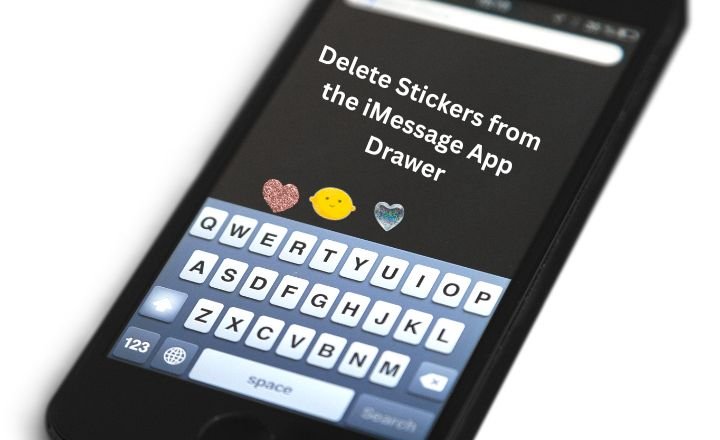
- If you want to keep things tidy, consider organizing your favorite stickers into a separate folder by dragging them to the top of the app drawer.
- Remember, deleting a sticker pack doesn’t erase your previously sent stickers; they’ll still appear in conversations.
- You can also go to the App Store to explore new sticker packs, ensuring your collection remains fresh and relevant to your current vibe.
- Regularly curating your sticker selection can enhance your messaging experience, making conversations more engaging and personalized.
How to Permanently Delete Sticker Apps
If you want to completely remove sticker packs from your iPhone, deleting the app is the best method.
Start by navigating to your device’s home screen and locate the sticker app you wish to delete.
Long press on the app icon until a menu appears or the icons start to jiggle, depending on your iOS version.
Select “Remove App” from the menu options, then confirm by tapping “Delete App.” This action will not only uninstall the app but also remove any associated stickers stored on your iPhone.
For a more thorough clean-up, head to Settings > General > iPhone Storage. Here, you can find a list of all installed apps, including sticker apps, and ensure that all data related to them is removed.
Don’t forget to check your messaging apps for any lingering stickers.
Finally, consider organizing your app layout post-deletion. By grouping similar apps together or creating folders, you can streamline access to your favorite tools while keeping unwanted stickers out of sight.
In the end, taking these steps not only clears your device but also promotes a more mindful digital presence.
How to Delete Memoji Stickers
Memoji stickers are automatically created when you set up Memoji or Animoji. Though you can’t completely delete them, you can disable them from appearing.
- To delete a specific Memoji sticker, press and hold the sticker you want to remove. A menu will pop up, giving you options like “Delete” or “Remove from Favorites.”
- If you wish to delete multiple stickers at once, navigate to the “Sticker” section in your iMessage apps, select “Edit,” and check off the Memojis you want to get rid of before confirming the deletion.
- For those looking to clean up their entire Memoji collection, head to your Settings app, scroll down to “Messages,” and tap on “Sticker Packs.” From there, you can manage and delete unwanted stickers effectively.
- Remember, deleting a Memoji sticker does not erase the Memoji itself; it simply removes it from your sticker collection. You can always recreate or modify your Memojis later if needed.
How to Delete Stickers Sent in a Conversation
Although you can’t always remove sent stickers for both users, you can delete them from your own screen.
Remove a Sent Sticker (from Your Device Only)
- Open the conversation in iMessage.
- Tap and hold the sticker you want to remove.
- Select More…
- Tap the trash icon to delete it from your view.
Alternative Ways to Clean Up Stickers
Apart from the usual delete methods, you can try these advanced steps:
Offload Unused Apps
If you’re looking to declutter your iPhone and remove those pesky sticker packs cluttering your Messages app, offloading unused apps is a smart strategy. By taking a moment to assess which apps you rarely use, you can not only free up storage space but also eliminate the associated sticker sets that often come along for the ride.
Offloading an app keeps its data intact while removing the app itself, giving you the flexibility to reinstall it later without losing any of your previous settings or content.

To get started on how to delete stickers on iPhone effectively, navigate to your Settings app and head to General > iPhone Storage. Here, you’ll find a comprehensive list of apps ranked by storage usage.
Identify the ones that you haven’t opened in a while—these are prime candidates for offloading. Once offloaded, the stickers linked to those apps will vanish from your Messages, creating a cleaner and more streamlined experience.
This simple yet effective process not only refreshes your device but also enhances your messaging interface, making it easier to find and use the stickers you truly love.
Delete via App Store
Many users aren’t aware that sticker packs often come bundled with messaging apps, and deleting them directly from the store can streamline your collection. Simply open the App Store, tap on your profile picture, and scroll down to the “Purchased” section.
Here, you’ll find all the sticker packs you’ve ever downloaded. With just a swipe left, you can remove any unwanted stickers and free up some digital space on your device.
Another benefit of this approach is that it allows you to curate your sticker library based on your current preferences without diving into each individual messaging app. This not only declutters your iPhone but also enhances your messaging experience by keeping your most-used stickers at your fingertips.
So next time you’re wondering how to delete stickers on iPhone, remember that the App Store holds the key to a cleaner, more organized digital communication tool.
Final Thoughts on How to Delete Stickers on iPhone
Knowing how to delete stickers on iPhone helps improve performance and user experience. Whether you’re looking to clear out your iMessage drawer, remove unused apps, or simply reduce distractions, these steps are simple and effective.
FAQs
Can I recover deleted sticker packs?
Yes, go to the App Store > Purchased and reinstall them.
Why can’t I delete some sticker apps?
They may be built into apps like Facebook or WhatsApp. You’ll need to delete the parent app.